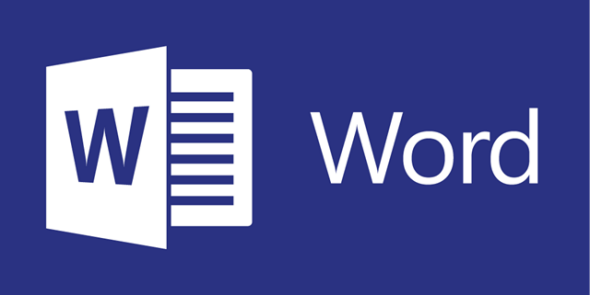In the digital age of screenwriting, the question arises: can you write a screenplay on Microsoft Word? Aspiring and seasoned screenwriters alike often wonder if this ubiquitous word processing software can handle the specialized formatting and industry standards required for crafting film and television scripts. With the allure of dedicated screenwriting software packages, such as Final Draft and Celtx, many writers may overlook the potential of Microsoft Word. In this blog post, we embark on a journey to explore the capabilities and limitations of using Microsoft Word as a tool for screenwriting. Can it truly be a reliable platform for bringing your cinematic visions to life? Let’s delve into the world of screenplay writing with Microsoft Word and uncover the answers together.
The Basics of Screenwriting Format in Microsoft Word
Mastering the basics of screenwriting format in Microsoft Word is the first step toward turning your creative ideas into a professionally structured screenplay. While Microsoft Word may not be tailor-made for screenwriting, it can be a versatile tool when wielded with the right knowledge.
- Page Layout and Margins: Begin by setting your page layout to match industry standards. Use US Letter or A4 paper size, and adjust the margins to one inch on all sides. This ensures your script adheres to the typical format seen in Hollywood and beyond.
- Font and Spacing: Consistency is key in screenwriting, and this applies to font and spacing as well. Use a standard, legible font like Courier New or Courier Final Draft, and maintain a 12-point font size. Double-spacing is the industry norm for dialogue, action, and scene headings, while character names should appear in uppercase and centered above their dialogue.
- Scene Headings and Action: Microsoft Word’s built-in styles can be a helpful asset in achieving the correct format for scene headings (INT./EXT.), action descriptions, and character names. Scene headings should be aligned left, with action descriptions and character names indented slightly.
- Dialogue and Parentheticals: When writing dialogue, ensure character names are centered above their lines, followed by dialogue that is left-aligned and double-spaced. Parentheticals (directions for how a line should be delivered) are placed within parentheses under the character name and should also be centered.
Pros and Cons of Using Microsoft Word for Screenwriting
Using Microsoft Word for screenwriting offers both advantages and disadvantages, making it a choice that depends on your specific needs and preferences. Let’s explore the pros and cons to help you make an informed decision.
Pros:
- Accessibility and Familiarity: Microsoft Word is widely accessible and likely already installed on your computer. Most writers are familiar with its interface, reducing the learning curve compared to specialized screenwriting software.
- Cost-Efficiency: If you already own Microsoft Word, there’s no additional cost for screenwriting software. This can be a significant cost-saving factor for budget-conscious writers.
- Customization: Word offers flexibility in template customization. You can create or download screenwriting templates that align with industry standards and adjust them to your preferences.
- Collaboration: Microsoft Word’s collaboration features, such as track changes and comments, facilitate script revisions and feedback exchanges with collaborators and script editors.
Cons:
- Formatting Challenges: While Word can be customized for screenwriting, it may not offer the same level of formatting automation as dedicated screenwriting software. You’ll need to manage some formatting aspects manually.
- Limited Industry Features: Dedicated screenwriting software like Final Draft or Celtx comes with industry-specific features such as character tracking, scene navigation, and production scheduling tools, which can streamline the screenwriting process.
- Lack of Real-Time Collaboration: Collaborative writing and real-time collaboration can be more challenging in Word compared to dedicated screenwriting platforms designed for teamwork.
- Learning Curve: While Word is familiar to many, it may not have the specialized screenwriting tools that can help streamline the process for beginners. Learning the specific formatting requirements and techniques might take extra time.
Tips and Tricks: Optimizing Microsoft Word for Screenwriting
Optimizing Microsoft Word for screenwriting involves mastering some tips and tricks to enhance your efficiency and ensure your scripts adhere to industry standards. Here are some valuable strategies to make the most of Word for your screenwriting endeavors:
- Use Screenwriting Templates:
- Save time by starting with a pre-designed screenwriting template for Microsoft Word. You can find free templates online that come with the correct formatting for scene headings, dialogue, and more.
- Save time by starting with a pre-designed screenwriting template for Microsoft Word. You can find free templates online that come with the correct formatting for scene headings, dialogue, and more.
- Styles and Formatting:
- Utilize Word’s built-in styles and formatting tools to maintain consistency. Create custom styles for scene headings, character names, action descriptions, and dialogue. This allows you to apply formatting quickly and uniformly throughout your script.
- Utilize Word’s built-in styles and formatting tools to maintain consistency. Create custom styles for scene headings, character names, action descriptions, and dialogue. This allows you to apply formatting quickly and uniformly throughout your script.
- Keyboard Shortcuts:
- Familiarize yourself with keyboard shortcuts to speed up your workflow. For example, use Ctrl + B to bold text for character names, Ctrl + I for italics (often used for emphasis), and Ctrl + U for underlining (typically used for voiceover).
- Familiarize yourself with keyboard shortcuts to speed up your workflow. For example, use Ctrl + B to bold text for character names, Ctrl + I for italics (often used for emphasis), and Ctrl + U for underlining (typically used for voiceover).
- AutoCorrect and AutoText:
- Leverage Word’s AutoCorrect and AutoText features to save time on commonly used elements in screenplays. For instance, set up AutoCorrect to replace a short code with a character’s full name or an industry-standard abbreviation.
- Leverage Word’s AutoCorrect and AutoText features to save time on commonly used elements in screenplays. For instance, set up AutoCorrect to replace a short code with a character’s full name or an industry-standard abbreviation.
- Navigation Pane:
- Use the Navigation Pane to easily navigate through your script. You can search for specific scenes, characters, or keywords, making it simpler to revise and find specific sections.
- Use the Navigation Pane to easily navigate through your script. You can search for specific scenes, characters, or keywords, making it simpler to revise and find specific sections.
- Comments and Track Changes:
- Collaborate effectively by using comments and Track Changes. These features allow you to provide feedback, make revisions, and track editing suggestions from script editors or collaborators.
- Collaborate effectively by using comments and Track Changes. These features allow you to provide feedback, make revisions, and track editing suggestions from script editors or collaborators.
- Version Control:
- Keep track of different script versions by using Word’s version control features. This helps you maintain a history of changes and ensures you can revert to previous versions if needed.
- Keep track of different script versions by using Word’s version control features. This helps you maintain a history of changes and ensures you can revert to previous versions if needed.
- Master Document View:
- For longer scripts or multi-part screenplays, consider using Word’s Master Document view. It allows you to create a master file that links to individual scenes or acts, simplifying organization.
- For longer scripts or multi-part screenplays, consider using Word’s Master Document view. It allows you to create a master file that links to individual scenes or acts, simplifying organization.
- Backup and Cloud Storage:
- Regularly back up your screenplays to prevent data loss. Consider using cloud storage solutions like OneDrive or Google Drive to access your scripts from different devices and locations.
- Regularly back up your screenplays to prevent data loss. Consider using cloud storage solutions like OneDrive or Google Drive to access your scripts from different devices and locations.
- Proofreading Tools:
- Take advantage of Word’s built-in proofreading tools, such as spell check and grammar check, to ensure your script is error-free.
Alternatives and Specialized Screenwriting Software
When it comes to screenwriting, while Microsoft Word is a viable option, several specialized screenwriting software alternatives offer dedicated features tailored to the unique needs of screenwriters. One of the industry-standard choices is Final Draft, known for its user-friendly interface, pre-formatted templates, script tagging, and collaboration tools. It’s widely used in Hollywood and beyond. Celtx is another versatile option that not only handles scriptwriting but also assists with storyboarding, scheduling, and budgeting. With a free version available, Celtx is an affordable choice. Scrivener, originally designed for novelists, can be adapted for screenwriting and offers excellent organization features, customizable templates, and support for research and character development.
Fade In is known for affordability and cross-platform compatibility, featuring real-time collaboration, script revision tracking, and formatting options. WriterDuet, a cloud-based tool, emphasizes collaboration with real-time co-writing, video chat, and automatic script backup. Trelby, an open-source option, focuses on simplicity and includes automatic formatting, script reports, and export capabilities. Highland, exclusive to Mac users, offers a clean, distraction-free interface, automatic formatting, outlining tools, and exporting options. Movie Magic Screenwriter is an industry-standard choice with advanced features, including script revision tracking and production planning tools. WriterSolo, a lightweight and free software, emphasizes simplicity and efficiency with basic formatting tools and industry-standard format export. Finally, Slugline, designed for Mac users, offers a minimalist approach with plain text and Markdown-style formatting.
Each of these alternatives caters to different preferences, budgets, and requirements, streamlining the screenwriting process and meeting the specific needs of writers in the film and television industry. The choice ultimately depends on your individual preferences, the level of automation and collaboration features you require, and your budget constraints.
Related: